In this month’s update we’re wrapping up spring with several app updates, number porting and more improvements the upgraded People screen!
Highlights:
- Text templates on iOS
- Better filters and deep links for Android
- Native Email composer for iOS
- Add filters from column headers on People screen
See all the updates below.
New Features
iPhone app v2.7.1 – Text templates!
You can now use your text templates when messaging leads. To use a text template, tap the icon in the top right corner of the messaging screen in the app.
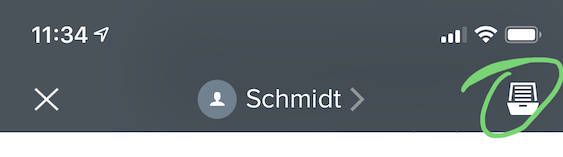
From there you can browse and search all of your text templates and select the one you’d like to use. You can preview your message before sending it and make changes to the message if desired
iPhone 2.7 Release – Email Composer
New iPhone Email Composer
In our new 2.7 release, we have improved our email experience and added new functionality. Set up is easier, templates can be searched, recipients can be easily added from search results of team members and persons, we now track opens and clicks and show them in the Inbox and Comms, and we make it easy to send to every email address on a person —one tap for all spouses. We also improved the information shown in the Inbox, and fixed a nagging bug with phone labels. 
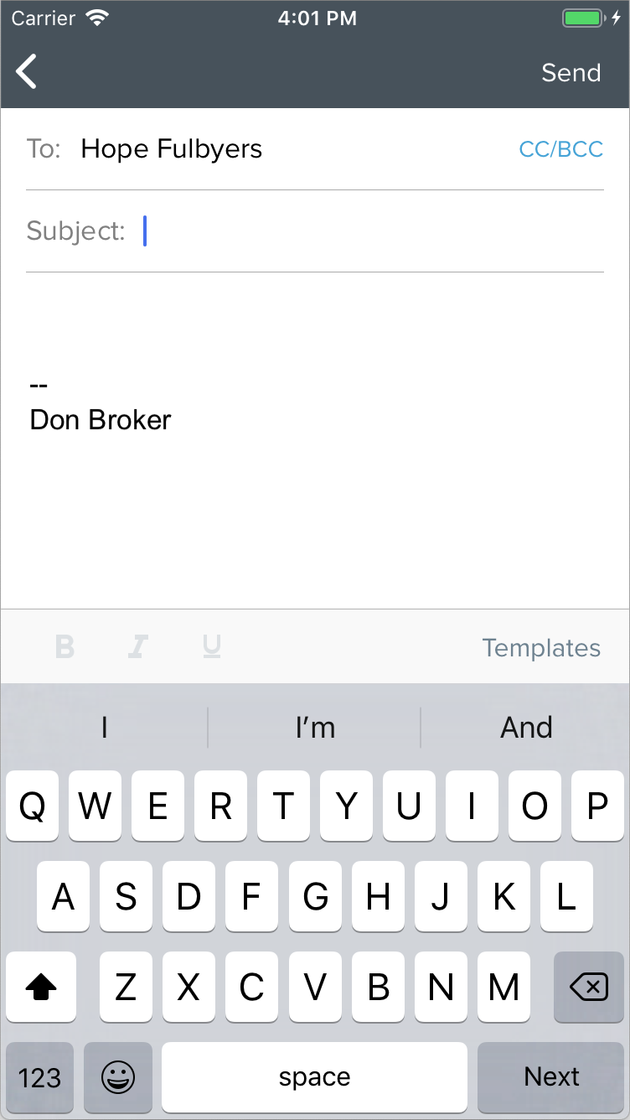
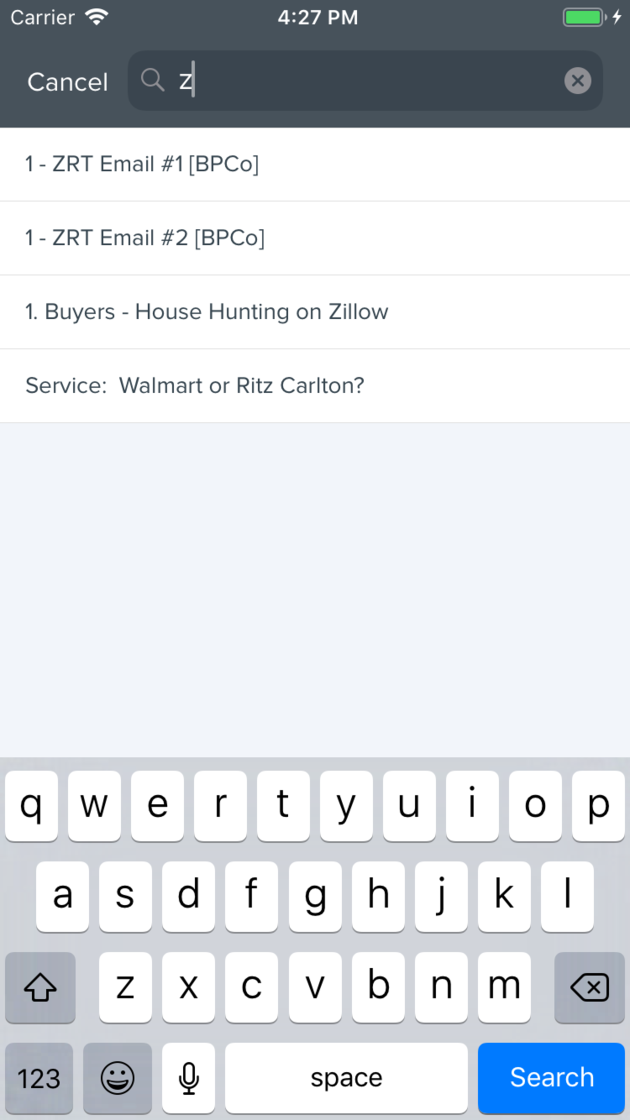
When you start an email, we previously asked you whether you want to use a template, or start a blank email. Now you start right away in the new composer, ready to type your subject line. If you want to use a template, just tap “Templates” at the top of the keyboard. You can scroll to pick one, or start typing part of the name, and we will search quickly for any matches. Tap your choice and you will see the templated email, ready to send. If you decide a different template might be better, just tap in the email body and the keyboard will pop up, and you can again use the “Templates” button to pick a new one.
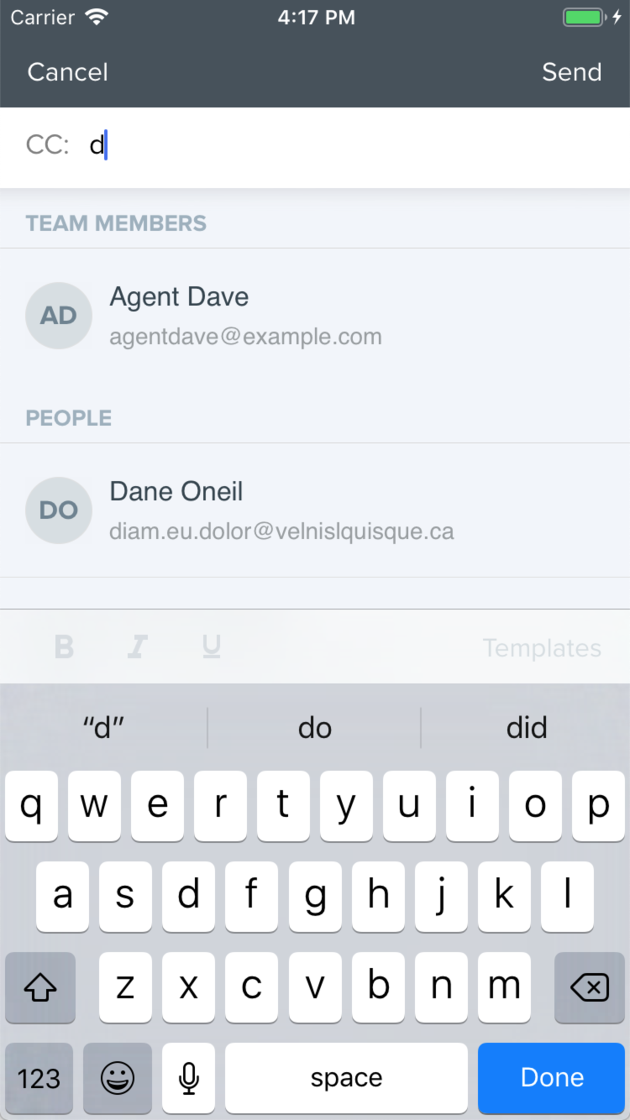
Recipients
Adding more recipients is also easy. Tap the CC/BCC in the upper right corner (in the To field) and the CC and BCC rows will appear. Tap in either row and start typing a name or email address. Just like you have seen in Apple’s Mail app, we will show you suggestions for recipients you can pick. But now you see Team Members and Persons that match what you entered. For email addresses that are not found, just type the entire new email address and tap the Done button in the bottom right corner of the keyboard. If you change your mind about adding a recipient, just backspace everything you typed, and the search results will disappear.

After you have added one or more recipients, you can backspace in that field to select the last one, and another backspace will remove it. You can also tap on any recipient to see options appear from the bottom. You can remove that recipient or move it from CC to BCC or vice versa. And you can also confirm the actual email address you will send to, and then cancel.
Signatures
We previously required you to set your email signature in Apple Mail, while you already have a signature set up on our website in My Settings. Now we use the signature from My Settings in our iPhone app — no more Step Two.
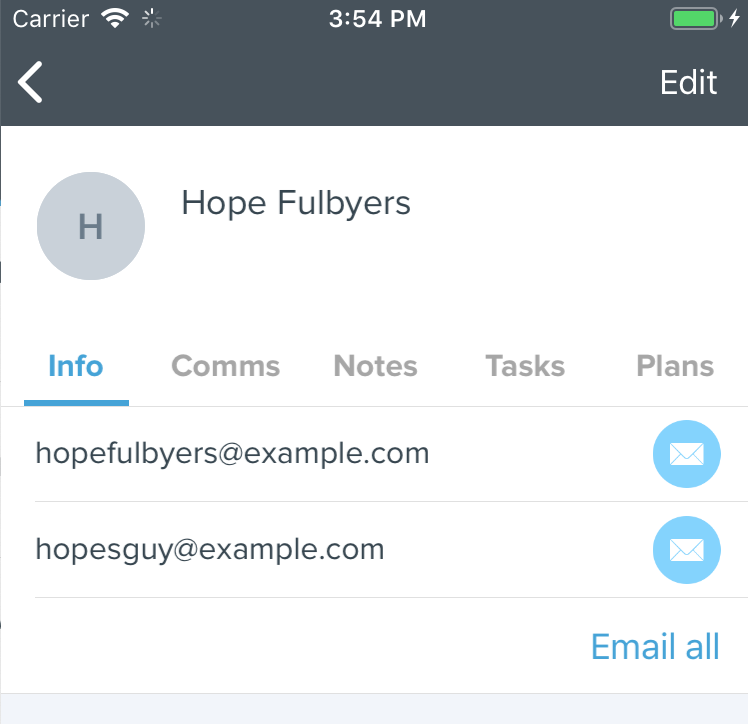
Email All
If a person has more than one email address, such as both spouses, we now have a one-tap “Email All” button to start an email that all addresses will receive.

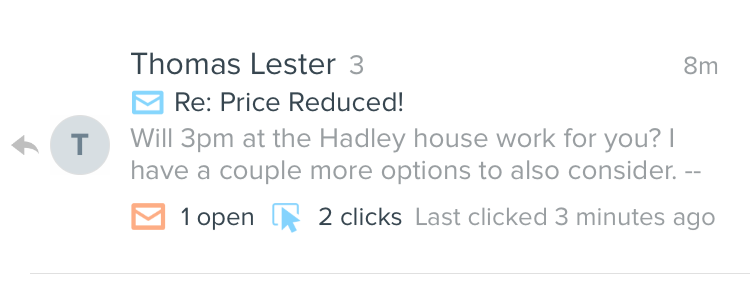
Opens and Clicks
Emails sent from our website are tracked for number of times opened and number of times a link was clicked, so you can keep better track of activity. And now our iPhone app supports this too. We now also show opens and clicks in the Inbox, and other places where we show emails.
Inbox
Our Inbox has a fresh new look, showing the new opens and clicks activity, as well as how many emails are in a thread.
Bug Fix
Lastly, we fixed a bug when editing a person, where labels on phone numbers would be deleted.
Number Port Tool
For our customers using the calling add-on, we’ve just released an easy way for you to port existing numbers to Follow Up Boss. Head to Admin -> Phone Numbers (you will need at least one phone number to see this tab) and click on ‘New Port Request’ to begin the process. You will receive a follow-up email with instructions on how to continue your number port
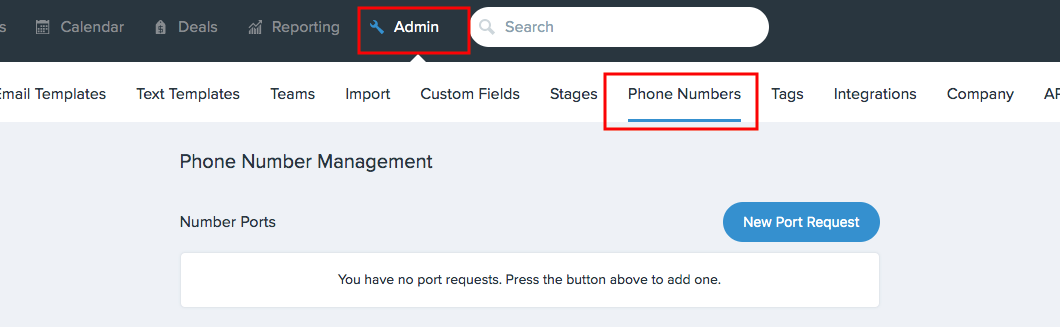
For more information please see our help article
Android app v2.6: Deep linking support
Links to new leads and tasks in emails now open in the Android app rather than a web browser.
Now, when you tap on a link for a lead or task, you’ll be presented with a dialog asking which app you’d like to open the link in. Choose FollowUpBossthen select Always in order to save this preference and open all lead and task links in the Android app automatically in the future.

Improvements
Android app: Admin filter improvements and more
The latest version (v2.6.1) now displays the admin filter on all lists of contacts. Previously the filter was only displayed on the People tab even though it was filtering contacts on all screens within the app. Your current filter is now clearly displayed at the top of any contact screens in the app.

Additional changes include:
- Fix for deep linking crash when clicking on certain external links
- Updated Settings screen
Edit filters from the column headers!
Back by popular demand, on the new People screen (in beta), you can now edit the filters directly from the column header!
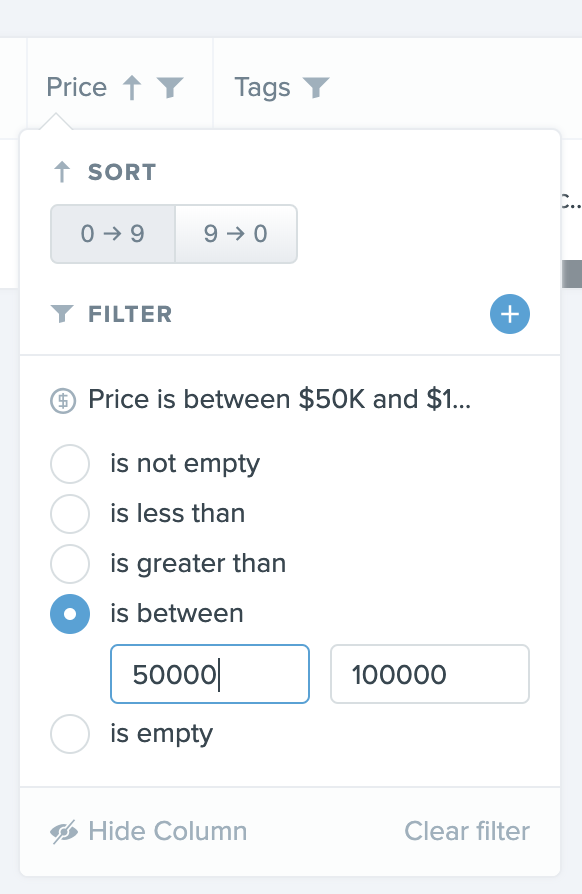
- We added the ability to add filters from the column header so you can see the data you’re filtering while you’re filtering it
- We also brought back the filter icon to the column header and the column picker so it’s easy to see which columns have active filters
There were a number of bug fixes that were also included in this release.
Team leaders can view member’s Tasks
For customers on the Platform plan utilizing the “Teams” feature, Team Leaders can now view and filter Tasks for all the members of their teams.

Fixes
Android app v2.6.3 – Bug fixes
Fixed a crash when tapping on in-app product announcements.

.svg)
.svg)


.svg)
.svg)
.svg)
.svg)
.png)

.webp)